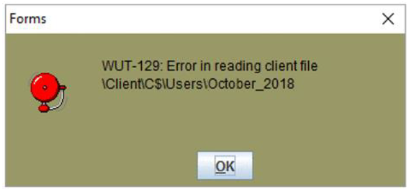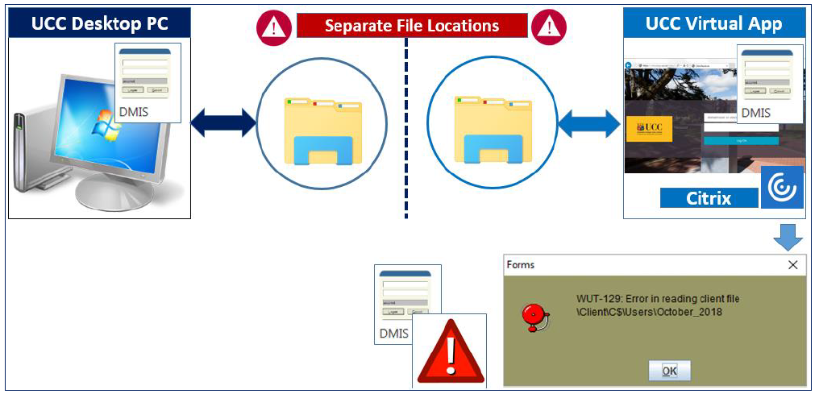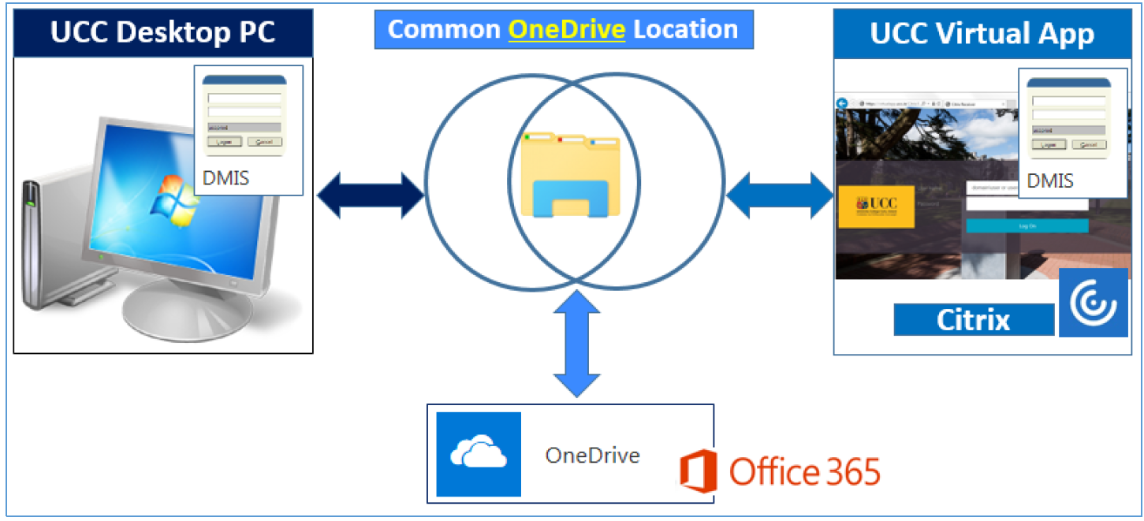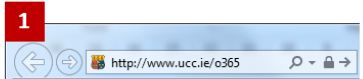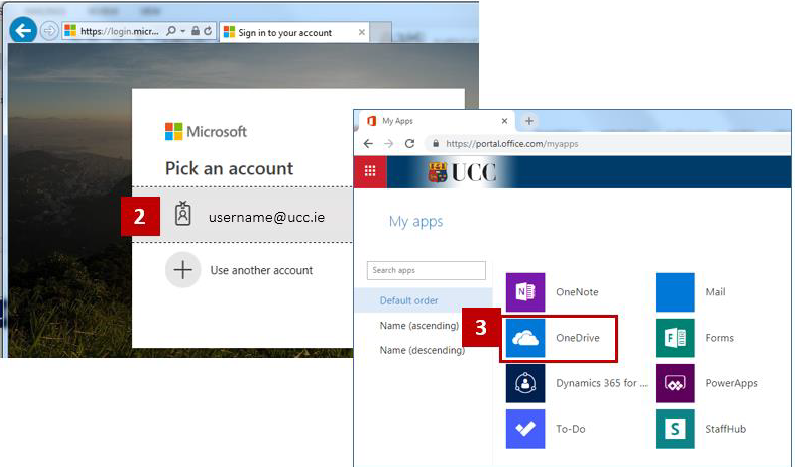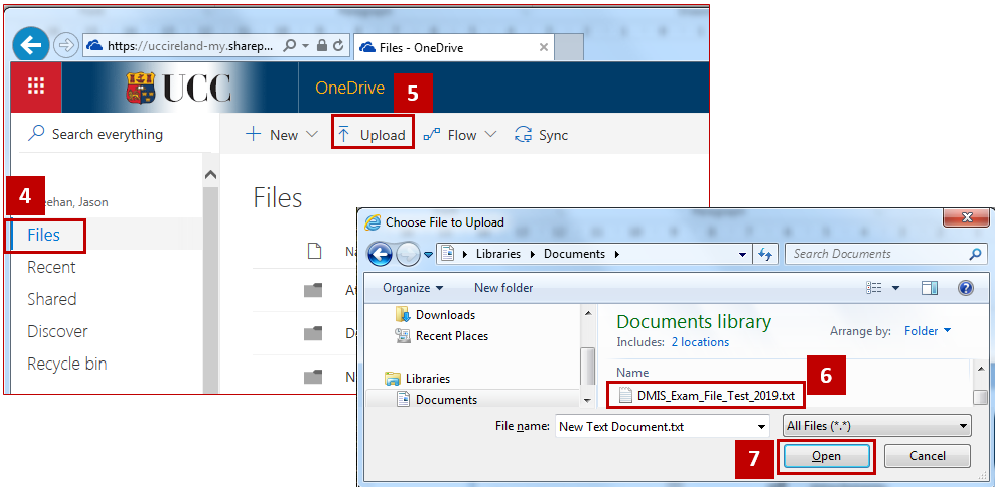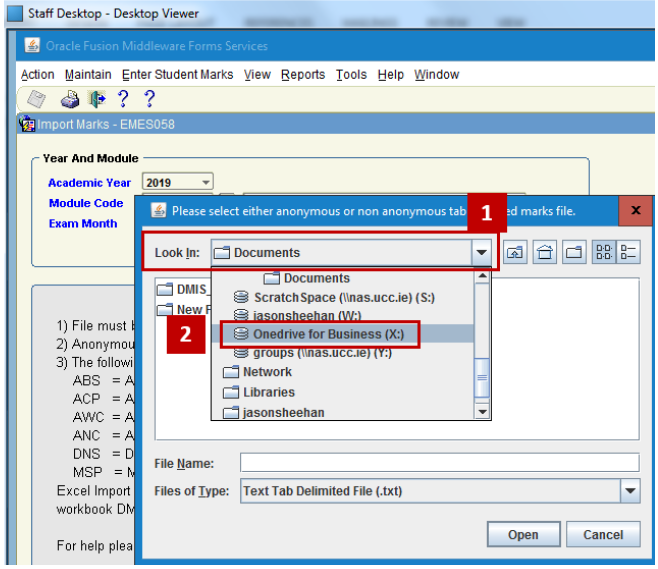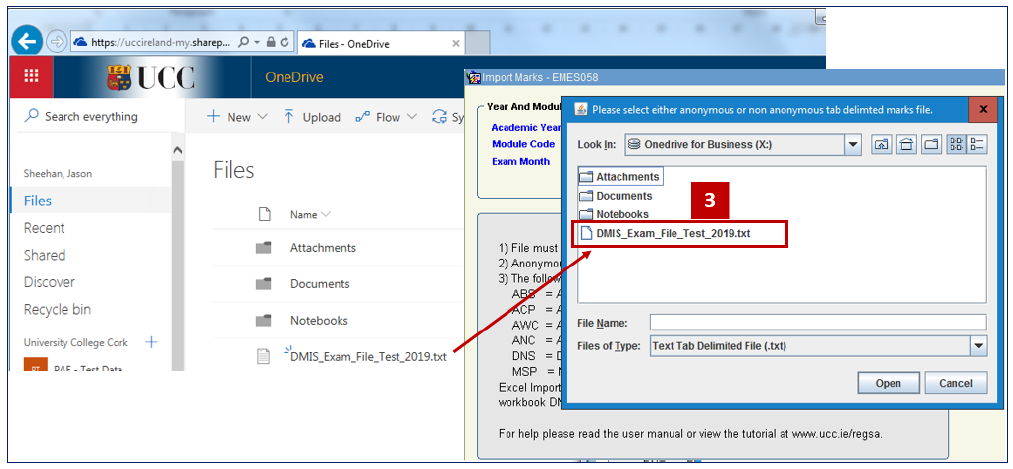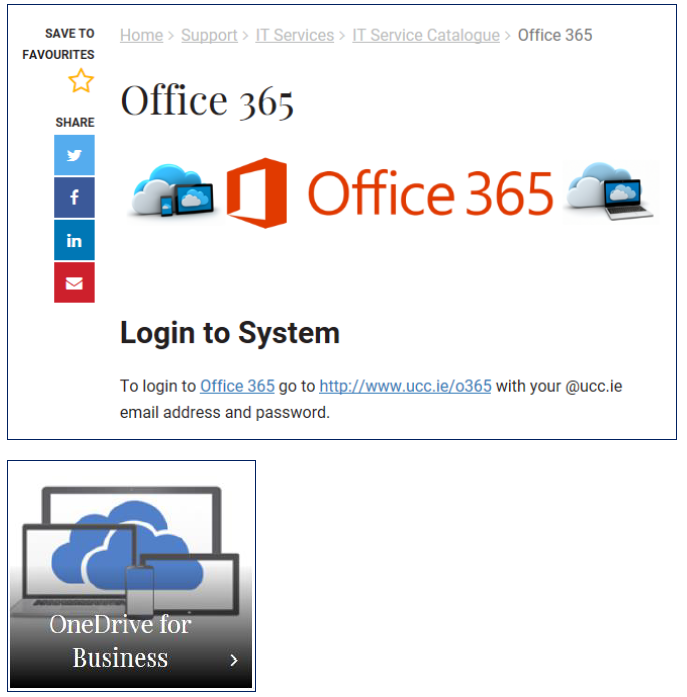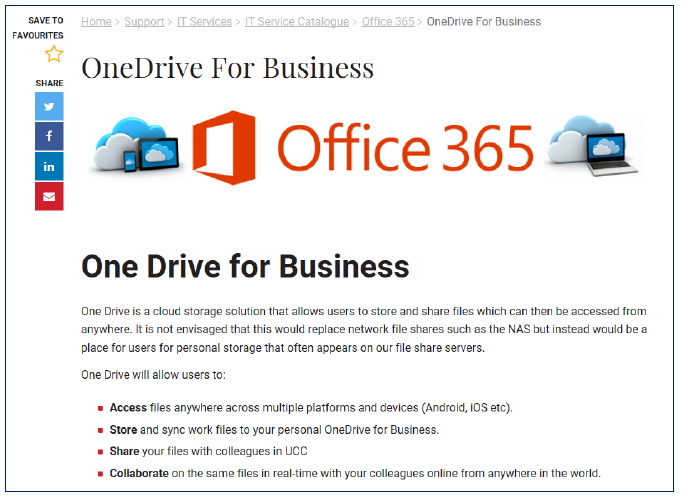- Home
- About
- Support
- DMIS – User Manual - 2019
- DMIS – How to View DSS Information
- DMIS - Virtual App
- Support & Login
- Getting Started
- Overview
- Maintain Department Preferences
- Setting up Module Structure
- Module Structure – Mark X Weight
- Virtual App DMIS Mark Entering/Import
- Entering Placement Judgements
- Recording Student Absences
- Recording Students who FAIL a SPECIAL REQUIREMENT
- Break code on a module
- Upload Module Marks to ITS
- Virtual App Report Download
- Common Support Queries
- Support & Login
- ITS
- Reporting Services
- DMIS Login on Virtual App
- Fact Book
- Contact
- ITS Jaspersoft Reports
- ITS Upgrade v4.1 - Feb 2023
Virtual App DMIS Mark Entering/Import
DMIS – Importing Marks
Users of DMIS on the UCC Virtual App (aka – Citrix) may experience an error when attempting to Import Mark Files:
Example:
A user may have saved their Exam / Result File on their UCC Desktop PC. When the user logs into DMIS on the UCC Virtual App, and attempts to upload the file, a WUT-129 Error in reading client file is encountered.
OR – A user may not be able to navigate to the Mark File that they have saved on their PC.
Root Cause of Error:
The UCC Desktop PC and the UCC Virtual App have Separate File Locations. Despite being able to navigate and select the Exam / Result File in DMIS on the Virtual App, the File may not be read by the UCC Virtual App.
Microsoft Office 365 – OneDrive – Provides DMIS users on Virtual App with a Common Drive Location where files can be uploaded into DMIS.
How to Access OneDrive on Office 365 & Select Files
- Go to www.ucc.ie/o365
- Select your UCC email account, and if requested, enter your UCC email password.
- Once logged into Office 365, OneDrive will be presented to you in ‘My apps’ section. Select OneDrive.
- The Files section should be automatically selected for you. If not, please select Files.
- Select the Upload option.
- Locate your DMIS Exam Mark File on your PC
- Select the open button.
- Observe the message stating – Uploaded 1 item to Files.
- Observe that your DMIS Exam Mark file is now listed in OneDrive.
Navigating to OneDrive in DMIS on UCC Virtual App
- When importing your DMIS Exam Mark File, click on the ‘Look In’ dropdown arrow.
- Select ‘Onedrive for Business’.
- The DMIS Exam Mark File that you uploaded to OneDrive is now available for selection in DMIS.
Additional Information on Office 365 & OneDrive
For Additional Information on Office 365 & OneDrive, please visit the IT Services Office 365 Website.
https://www.ucc.ie/en/it/services/office365/
https://www.ucc.ie/en/it/services/office365/1d/