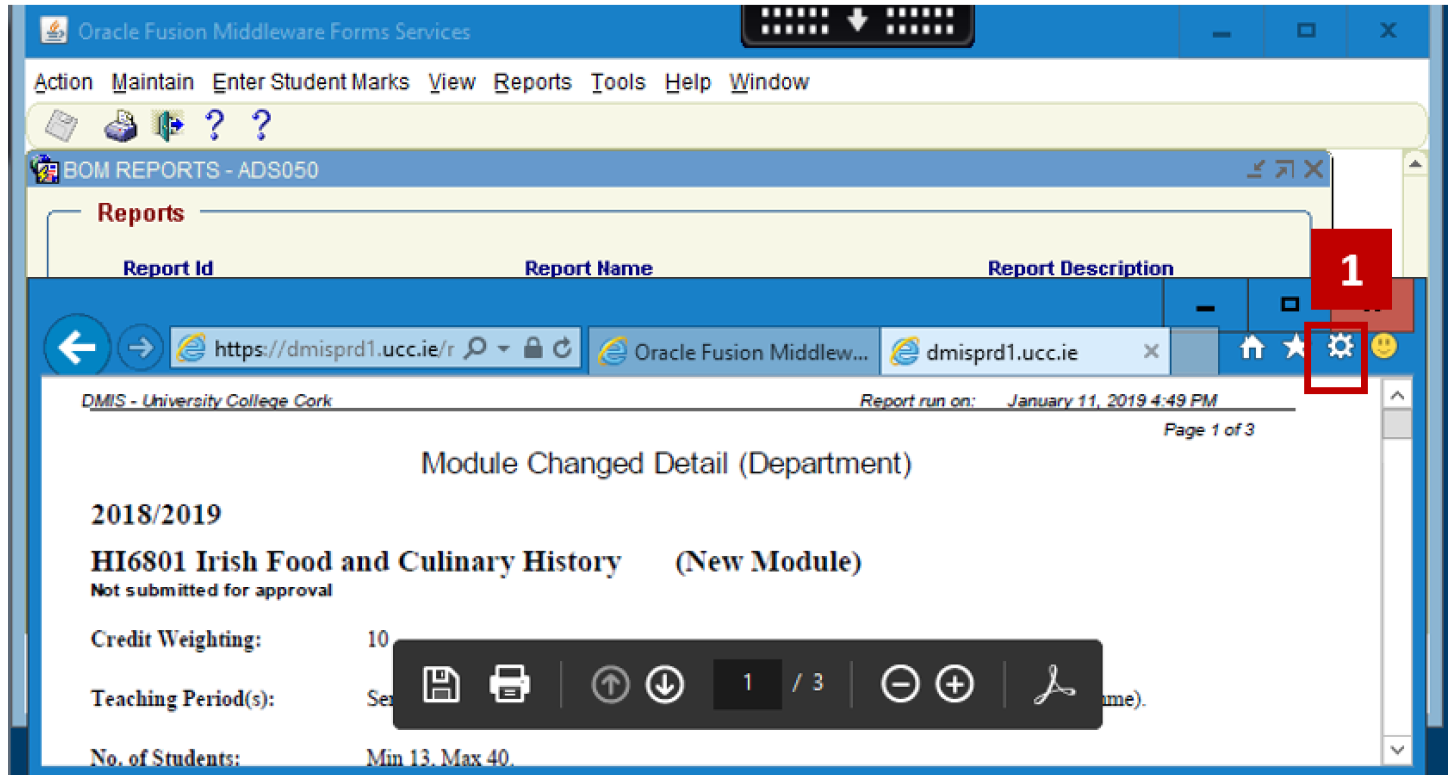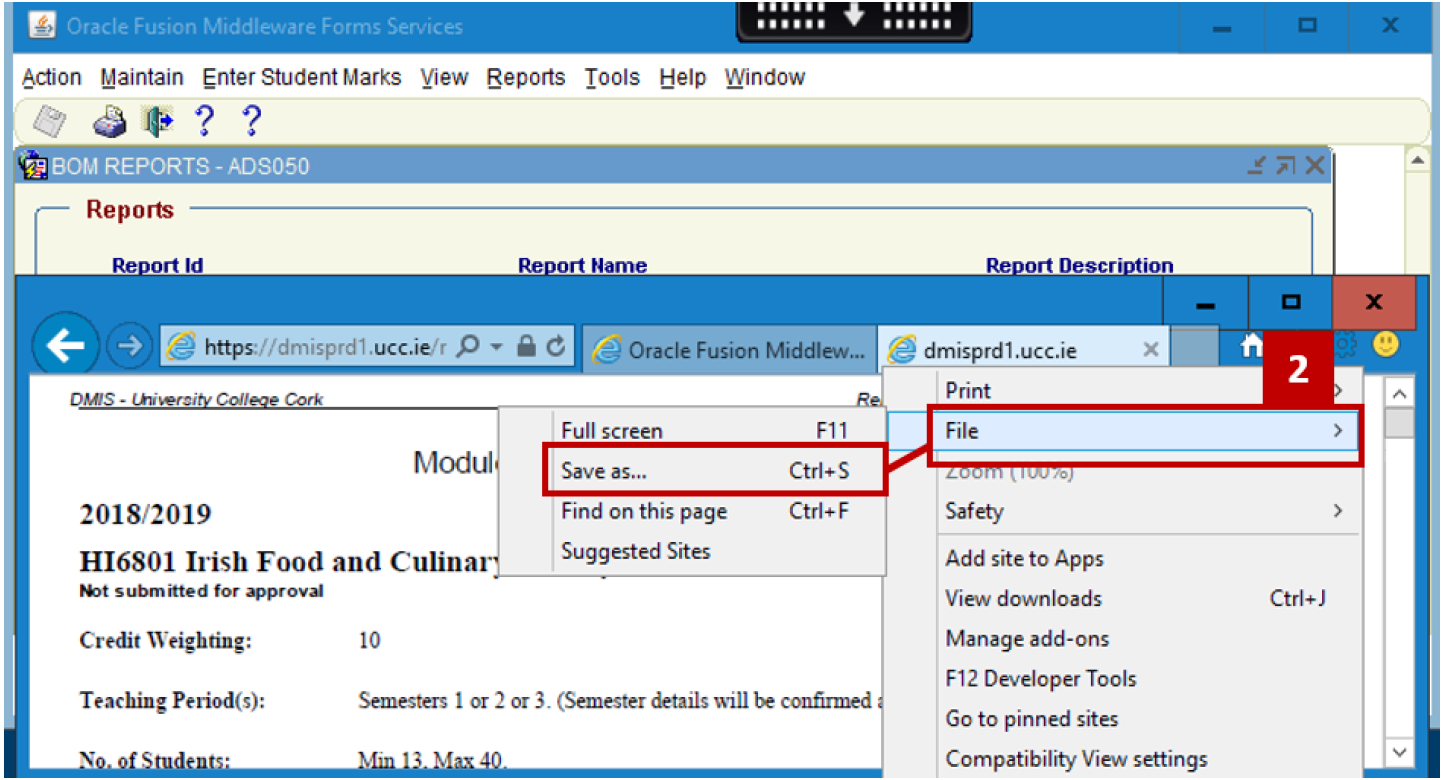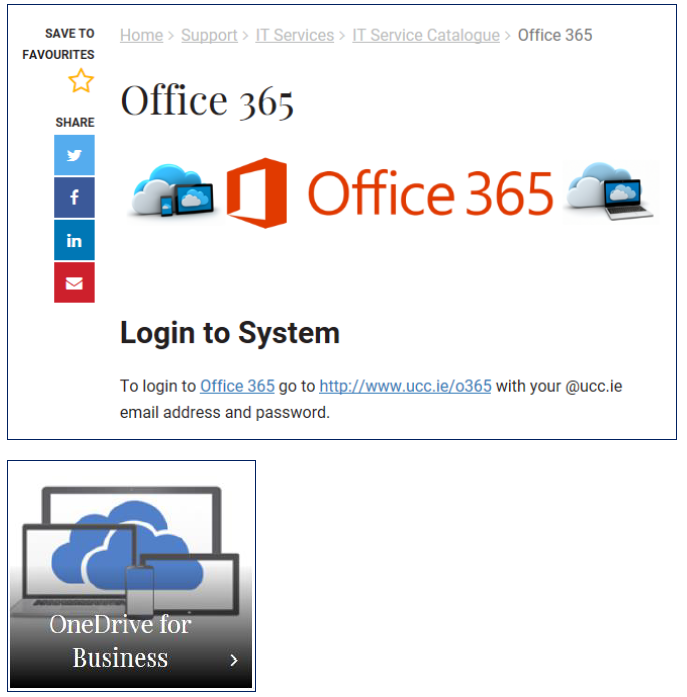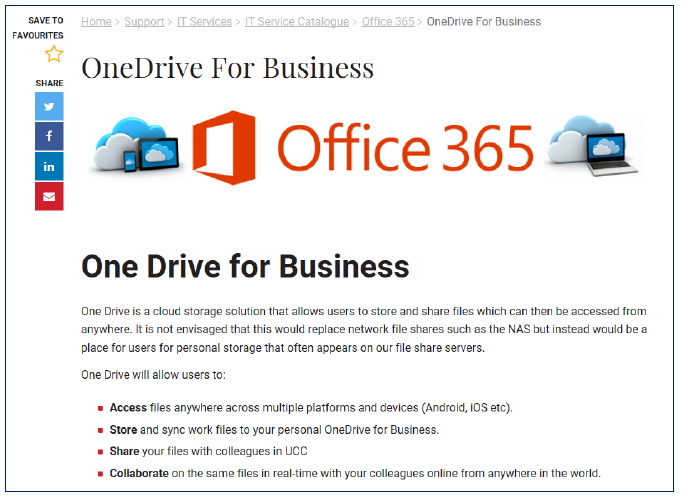- Home
- About
- Support
- DMIS – User Manual - 2019
- DMIS – How to View DSS Information
- DMIS - Virtual App
- Support & Login
- Getting Started
- Overview
- Maintain Department Preferences
- Setting up Module Structure
- Module Structure – Mark X Weight
- Virtual App DMIS Mark Entering/Import
- Entering Placement Judgements
- Recording Student Absences
- Recording Students who FAIL a SPECIAL REQUIREMENT
- Break code on a module
- Upload Module Marks to ITS
- Virtual App Report Download
- Common Support Queries
- Support & Login
- ITS
- Reporting Services
- DMIS Login on Virtual App
- Student Headcount Summary
- Contact
- ITS Jaspersoft Reports
- ITS Upgrade v4.1 - Feb 2023
Virtual App Report Download
Saving Files / Reports to OneDrive in DMIS on UCC Virtual App
- When downloading your DMIS Report, click on the Tools Icon in the top right hand corner of the Browser Window.
- Select ‘File – Save as’.
- Select ‘Onedrive for Business’.
- Set the Name of your file as required.
- Click the Save Button.
Result: Your file is now saved to OneDrive on Microsoft Office 365.
Additional Information on Office 365 & OneDrive
For Additional Information on Office 365 & OneDrive, please visit the IT Services Office 365 Website.
https://www.ucc.ie/en/it/services/office365/
https://www.ucc.ie/en/it/services/office365/1d/