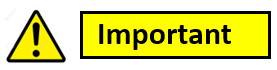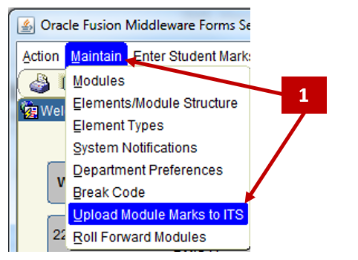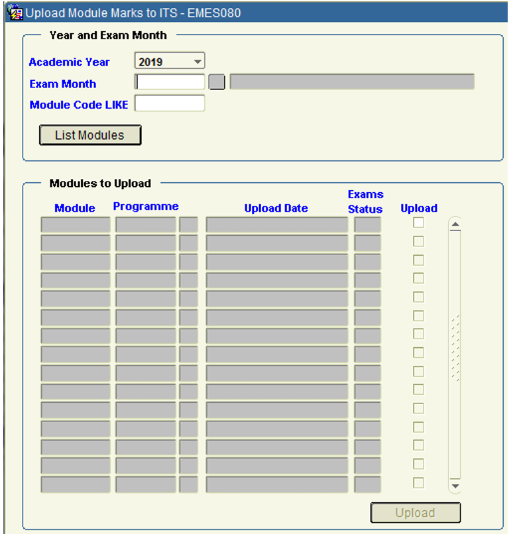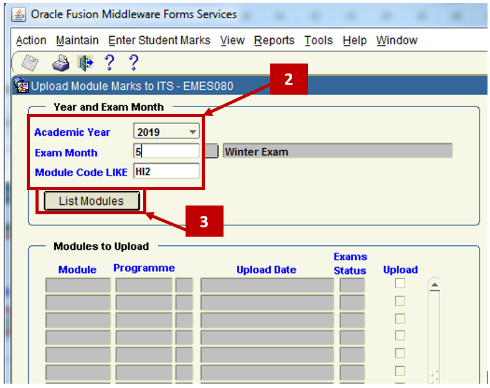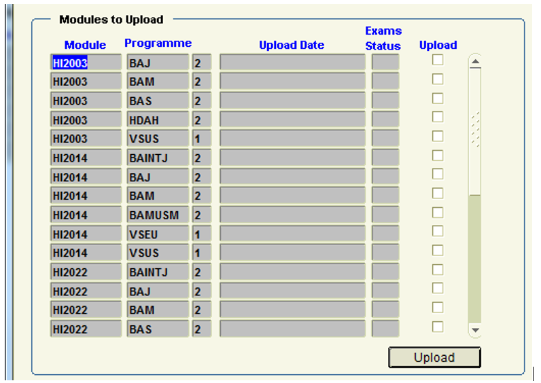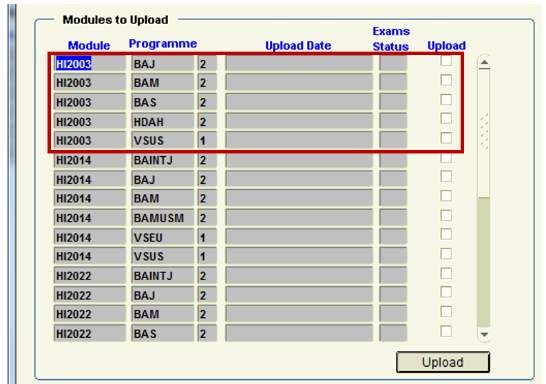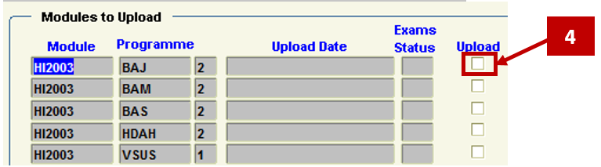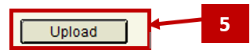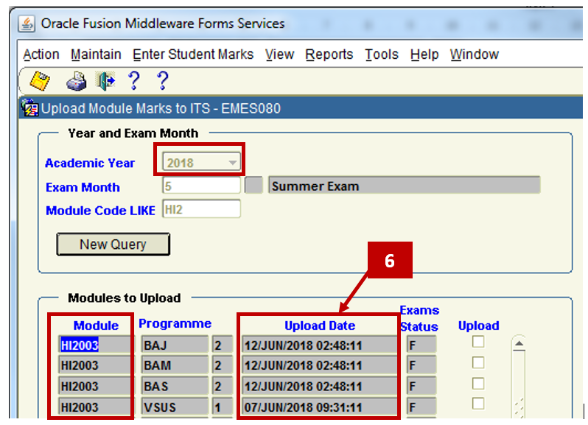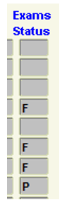- Home
- About
- Support
- DMIS – User Manual - 2019
- DMIS – How to View DSS Information
- DMIS - Virtual App
- Support & Login
- Getting Started
- Overview
- Maintain Department Preferences
- Setting up Module Structure
- Module Structure – Mark X Weight
- Virtual App DMIS Mark Entering/Import
- Entering Placement Judgements
- Recording Student Absences
- Recording Students who FAIL a SPECIAL REQUIREMENT
- Break code on a module
- Upload Module Marks to ITS
- Virtual App Report Download
- Common Support Queries
- Support & Login
- ITS
- Reporting Services
- DMIS Login on Virtual App
- Student Headcount Summary
- Contact
- ITS Jaspersoft Reports
- ITS Upgrade v4.1 - Feb 2023
Upload Module Marks to ITS
IMPORTANT Instruction on Uploading Marks to ITS
- Uploading Module Marks from DMIS to ITS (UCC Student Records System) is the FINAL STEP in recording your Module Marks.
- It is ESSENTENIAL that this final step is carried out.

Failure to upload the Module Marks to ITS means the Module Marks will reside on DMIS ONLY.
There will be no record of your Marks on the ITS Student Record System.
This could impact on the Exam Board, and could impact on the availability of Student Marks as per the published date as to when students are expecting their Marks.
How to Upload Module Marks to ITS
- From the Menu options at the top of the DMIS Screen, select the Menu – Maintain – Upload Module Marks to ITS.
- The screen will present as follows:
- The screen will present as follows:
-
Enter the Academic Year, Exam Month and Module Code LIKE field values.
In the example below, all module beginning with ‘HI2’ will be returned for 2019 – Exam Month 5 (summer). - Click the LIST MODULES button.
-
All module beginning with HI2 which are being taught in 2019 – Month 5 (Semester 2) will be presented on screen.
-
IMPORTANT:
Using HI2003 as an example, the module is listed 5 times.
The module is listed 5 times because the students that are in the Module Class, are from 5 different Programme + Student Year combinations.
-
Each Individual Module + Programme + Study Year combination must be uploaded.
-
Module + Programme + Study Year combinations can be upload one at a time, or multiple row combinations can be uploaded at the same time.
-
-
Tick the UPLOAD tick box next to the record you want to upload.
- Press the Upload Button.
-
Using the HI2 modules example, the screenshot below shows the Upload Records from the previous year in 2018.
Once a Module + Programme + Study Year combination is successfully uploaded to the ITS Student Records System, a Date & Upload Timestamp will be populated in the Upload Date field.This field is automatically populated for you, and confirms that the Upload process is complete.
Common Error Message when Uploading Module Marks
Common Error # 1 – Missing Exam Mark or Status:
- If an attempt is made to upload Module Marks where a Mark or Status is missing for a Student, the following error message will prevent the upload from proceeded.
- By clicking the OK button on this message, you will be presented with a list of students who are missing a Mark or Status.
Common Error # 2 – Exams Office Block on Updating Marks.
- If an attempt is made to upload Module Marks from DMIS to ITS, and the Exams Team have already flagged that the module marks on ITS have been Finalised (F) or are Exam Board Ready (E) or are Provisional (P), then the upload attempt will be blocked with the following message.
- If this message appears, check the Exam Status field value on the Upload Module Marks to ITS Screen. If there is a letter in this field, then you need to contact the Exams Office.