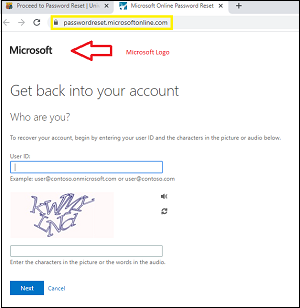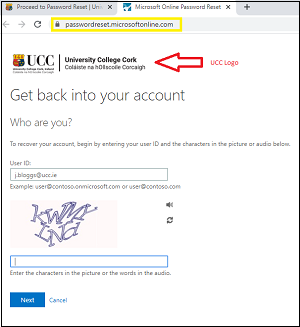How to reset your password using SSPR
1. In a browser, navigate to https://passwordreset.microsoftonline.com
2. You will be prompted with the message below. Enter your UCC email address in the User ID field and displayed characters in the field below. Click Next.
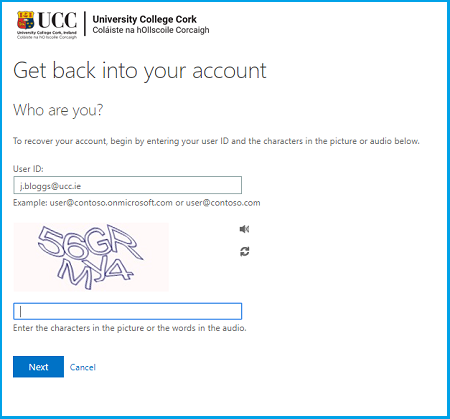
3. Select I forgot my password and click Next.
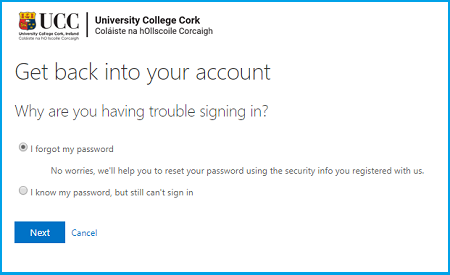
4. Select 'Text my mobile phone' or 'Call my mobile phone' (whichever is your preference) and enter in your mobile phone number that you have registered with your account.
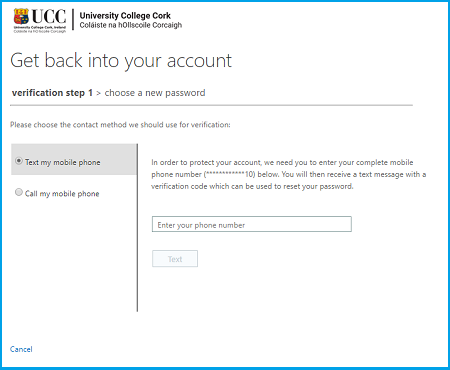
5. You will then be sent a verification code to your mobile. Enter the verification code and click Next.
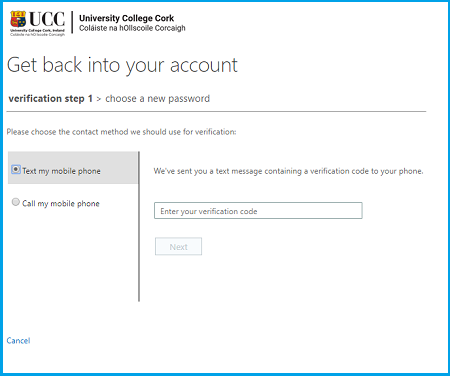
6. Enter your new password in the new and confirm new password fields. Click Finish.
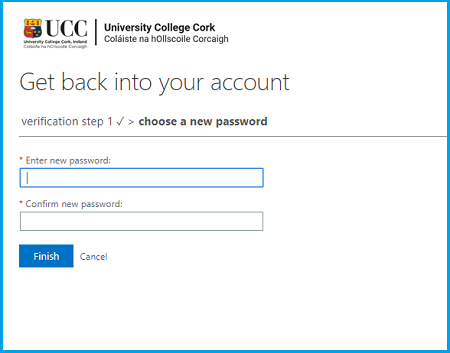
7. You will recieve the following message to confirm your password has been successfully reset.
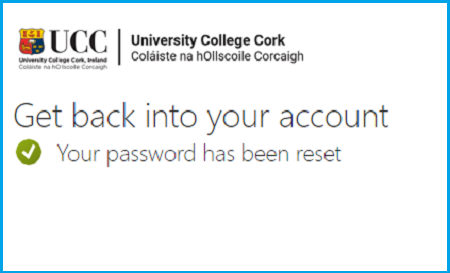
The password on your account has now been reset, please ensure you update all your devices (phones, tablets, and PCs) with your new password!