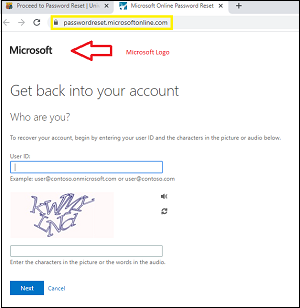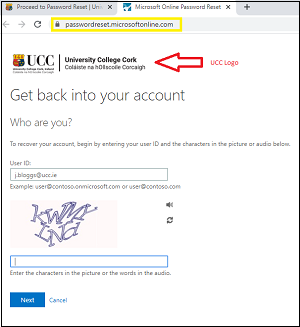SSPR FAQ
1. How do I set up SSPR on my account?
2. How do I reset/change my @ucc.ie email password?
4. I'm abroad and need to reset/change my password - can I do this?
5. My registered phone is a landline, will this work for password reset?
6. Why do I need to enter my phone number?
7. I entered a mobile number but I have not received a verification code?
8. After receiving a verification code, how long is it valid for?
9. How many times can I reset/change my password in a short period of time?
10. I know my @ucc.ie email password but my account is locked out?
11. How is the data I provided stored?
1. How do I set up SSPR on my account?
To use Self Service Password Reset (SSPR), you must have Multi Factor Authentication (MFA) already configured for your account and have access to the phone used with it. For more information on how to configure MFA, please see our MFA information page.
2. How do I reset/change my @ucc.ie email password?
The only way to reset your @ucc.ie email password is to use Self Service Password Reset. Follow the detailed instructions here to reset your password using SSPR.
- In a browser, navigate to https://passwordreset.microsoftonline.com (this is a microsoft page but once you enter your ucc email address you will be taken to the UCC branded page from here onwards)
- You will be prompted to enter your UCC email address in the User ID field and the displayed characters in the field below. Click Next.
- Select 'I forgot my password' and click Next.
- Select 'Text my mobile phone' or 'Call my mobile phone' (whichever is your preference) and enter in your mobile phone number that you have registered with your account.
- You will then be sent a verification code to your mobile. Enter the verification code and click Next.
- Enter your new password in the new and confirm new password fields. Click Finish.
- You will receive "Your password has been reset" message to confirm your password has been successfully reset.
- The password on your account has now been reset. Please ensure you update all your devices (phones, tablets, and PCs) and the applications that use it (Outlook, Eduroam etc) with your new password!
3. Can I reset/change my password if I have lost my phone and I cannot logon to http://o365.ucc.ie to update it?
Self Service Password Reset is the recommended way to reset your password. If you cannot logon to http://o365.ucc.ie to update your phone number you will need to present at the IT Service Desk (3rd Floor Kane Building) with your ID card and a staff member will reset your password.
4. I'm abroad and need to reset/change my password - can I do this?
Yes. You can reset your password from anywhere that your have access to the internet, you will also need to be able to receive the security text/phone call to the phone number you have registered. The phone number registered can be an Irish or International Mobile Number. Any charge for receiving a text or call while abroad is subject to your mobile phone operator.
5. My registered phone is a landline, will this work for password reset?
Yes, however, you will receive a text/call during the password reset process so the phone you use must be near you when resetting your password.
6. Why do I need to enter my phone number?
This is an extra security check for resetting your account password, the number entered will be verified against the one you set for your account when configuring it for MFA and you will only proceed if they match.
7. I entered my mobile number but I have not received a verification code?
You should receive a code in under a minute; if you do not receive a code, check the number you entered is correct.
8. After receiving a verification code how long is it valid for?
The code will be valid for 105 minutes.
9. How many times can I reset/change my password in a short period of time?
You may try 5 password reset attempts within an hour before being locked out for 24 hours.
10. I know my @ucc.ie email password but my account is locked out?
If your account is locked out, you can also use the Self Service Password Reset tool to unlock your account.
- In a browser, navigate to https://passwordreset.microsoftonline.com
- You will be prompted to enter your UCC email address in the User ID field and the displayed characters in the field below. Click Next.
- Select "I know my password, but still can't sign in" and click Next.
- Select 'Text my mobile phone' or 'Call my mobile phone' (whichever is your preference) and enter in your mobile phone number that you have registered with your account.
- You will then be sent a verification code to your mobile. Enter the verification code and click Next.
- You will receive "Your account has been unlocked" message to confirm your account has been successfully unlocked.
11. How is the data I provided stored?
The data you provide is stored securely in one of the Microsoft Data Centres in Europe. This data is encrypted both at rest and in transit. This data is used for the security of your account i.e. SSPR and MFA, and will not be used for any other purposes. This data is NOT used or transferred to any other UCC system.
Please log a call with our IT Service Desk http://servicedesk.ucc.ie.