Resources
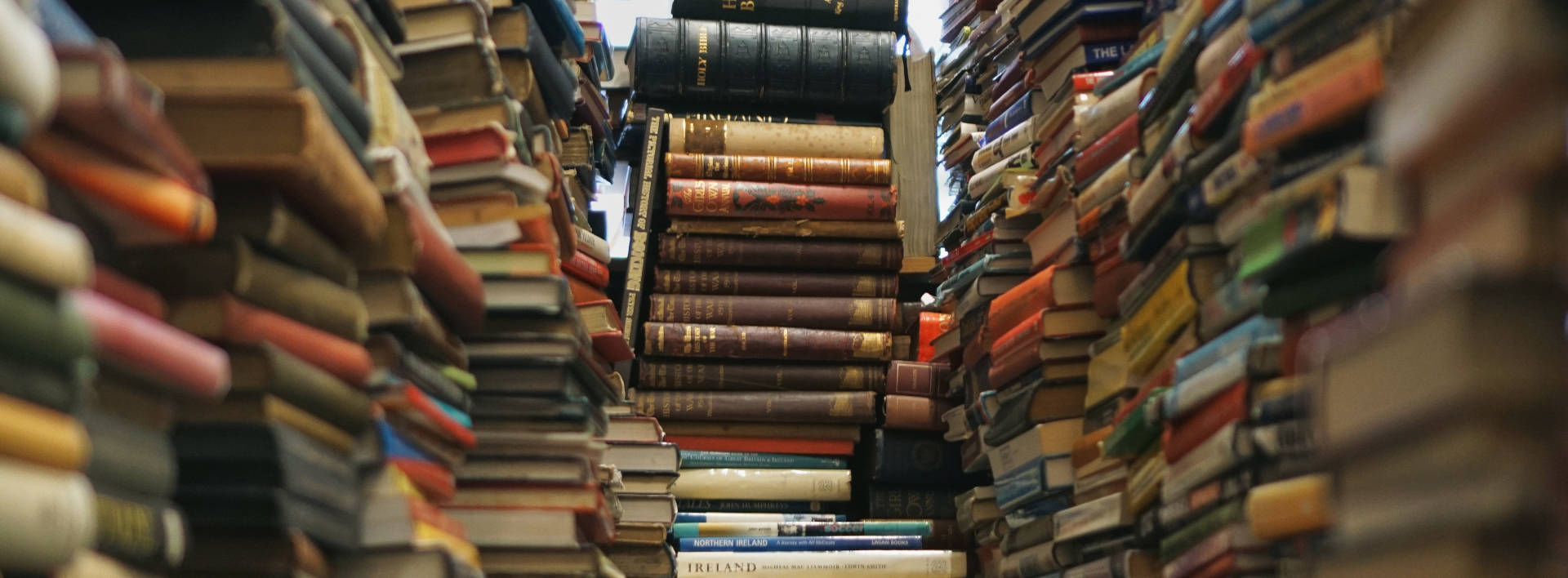
Here you will find additional resources you might find useful as part of teaching remotely in UCC. We welcome your feedback on these resources as well as any additional resources you believe should be included which you can send to Clíodhna O'Callaghan (c.ocallaghan@ucc.ie)
And, in you're in a hurry, just click here for a list of some of the most commonly-used supports for UCC staff: Teaching with Technology: Supports for UCC Staff (Sarah Thelen)
On this page
Canvas resources
- CDE Canvas Training
- This video covers the basics. (the video is part of the Teaching with Canvas module, so you'll need to log into Canvas to view it. If you cannot log into Canvas, email ltu@ucc.ie)
- Click here to watch a recorded session on setting up assessments.
- CDE consultation request form (consultations are most useful when you have a very specific question not covered in either the training or the Canvas Instructor Guide -- please include as many details as possible when requesting a consultation so CDE staff can research options before the session.)
- Canvas Instructor Guide
- Canvas Help (click the Help icon on the left-hand side menu inside Canvas to chat or email or phone 1800 852 159 to reach 24/7 Canvas support)
- Teaching with Canvas module (must log into Canvas to access)
- Tools for Online Learning when the Classroom Closes (guide to Canvas resources from the Canvas team)
- Changing Written Exams to an Online Format (step-by-step guide by Damien Drohan)
- Canvas cheat-sheet
Online resources that will support your online teaching
MS Teams
- Getting started with MS Teams
- IT Services Remote Teaching Guide
- How to create a Teams meeting in Canvas
Lecture Recording
- Panopto - Lecture Recording
- What video tool to use in your situation
- Recording Tips from AVMS
- Video Recording Tips by Dr. Sarah Thelen, Instructional Designer
CUBS Teach Online SharePoint Site
CUBS Teach Online sharepoint site by Claire Fennell (this excellent site walks you through the basics of teaching online and lets you easily find - and then move between - specific resources that most directly relate to your own teaching needs)
IUA 'Enhancing Digital Teaching & Learning (EDTL)' Project Resources
The EDTL project is aimed at enhancing the digital attributes and educational experiences of Irish university students through enabling the mainstreamed and integrated use of digital technologies across the teaching and learning process. The project team, with project lead Clíodhna O'Callaghan (c.ocallaghan@ucc.ie) in UCC, have developed an EDTL Approach planning for effective remote teaching during Covid19. Webinars run on a weekly basis which you can access here. We would encourage you to join the EDTL Community so that you can learn and participate in diverse topics related to supporting the development of staff/student digital skills in Irish higher education.
External Resources
Below are a collection of online teaching resources collated from the web:
- Chronicle of Higher Education, Moving Online Now: How to Keep Teaching during Coronavirus
- Supporting colleagues in contingency planning for Coronavirus: Covid19: A Special Edition #LTHEchat (Chat 170)
- Sally Brown, Alternatives to Face-to-Face Assessment.
- 10 Simple Rules for Supporting a Temporary Online Pivot in Higher Education
- Durham University 'Designing Digitally'
FAQs
Answers to some Frequently Asked Questions are below. If you have suggestions for additional FAQs, please send them to Clíodhna O'Callaghan (c.ocallaghan@ucc.ie).
Panopto is available to all UCC staff and students, but you will have to install either the mobile app or the desktop recorder to record. More information available from AVMS.
Once you’ve installed Panopto, follow these instructions in the Teaching with Canvas module to record and share your lecture. (You will have to log into Canvas to access this page).
The Canvas rich text editor includes a recording option. This is only recommended for short recordings of less than 10minutes, but is a good way to add clarity or just a personal voice to your online materials. Students also have access to this tool so can submit videos in response to assignments or discussion boards. For more information on using this tool, so the Canvas Guides.
Whenever possible, we strongly recommend that you pre-record your lectures and make them available to students on Canvas because of internet, technical, or scheduling constraints which can make it difficult for all students to participate in live, synchronous sessions.
If you still want (or need) to run a live session, you can livestream your lecture using Panopto or, if you need to interact with the students, you can run a Live Event in Microsoft Teams to run a webinar-style lecture. For specific instructions on how to Produce a Live Event Using Teams from Microsoft Teams or the UCC IT Services Microsoft Teams Cheat-Sheet for more information.
Whenever possible, we recommend that you have students record their presentations -- the options are the same as for recording lectures (see the list below) -- and then conduct any follow-up Q&A using Canvas Discussions.
FAQs covering recording options include:
- How can I record lectures or presentations using Panopto?
- How can I record short snippets within Canvas?
The Announcements tool in Canvas is the best way to inform your students about changes and updates. For details on the Announcements tool and other ways to communicate with your students using Canvas, see the Communicating through Canvas section of the Teaching with Canvas module (you must be logged into Canvas to access this page).
We recommend creating an FAQ discussion board in Canvas to handle student questions about changes in the module, assignments, readings, etc. This way, students can ask questions whenever they’re online and everyone will benefit from the answers. For instructions on how to set up discussion boards, see the Discussion Boards section in the Teaching with Canvas module as well as the Canvas Guides.
When setting up the discussion board, make sure to remind students of your Communications Policy (see related FAQ).
A Communications Policy is a statement telling students:
- How you will communicate with them.
- The best way(s) for them to reach you.
- When they can expect a response from you
Having a clear communications policy means that both you and students are on the same page and that students know not to expect immediate answers at all hours of the day or night.
Some examples are below. Feel free to copy and edit to suit your schedule and communication preferences:
- I will send Canvas announcements to update everyone about changes in the module. You can reach me via email or use Canvas Inbox and I will respond within 1 working day, Irish time.
- This is a FAQ discussion forum. Please post general questions about the module or assignments here so that everyone can benefit from the answers. I will log into this discussion between 10-11am on Tuesdays and Thursdays to answer posted questions.
