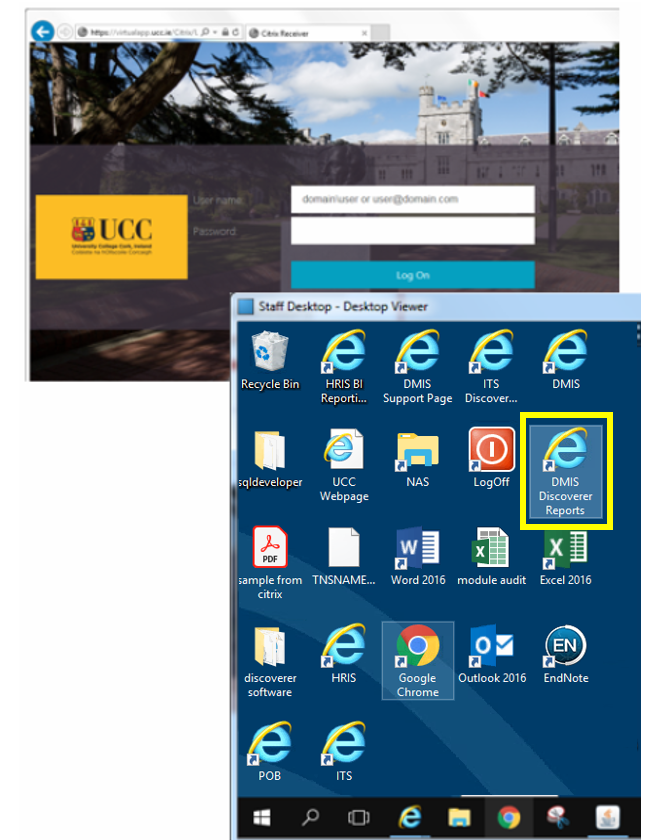- Home
- About
- Support
- DMIS – User Manual - 2019
- DMIS – How to View DSS Information
- DMIS - Virtual App
- Support & Login
- Getting Started
- Overview
- Maintain Department Preferences
- Setting up Module Structure
- Module Structure – Mark X Weight
- Virtual App DMIS Mark Entering/Import
- Entering Placement Judgements
- Recording Student Absences
- Recording Students who FAIL a SPECIAL REQUIREMENT
- Break code on a module
- Upload Module Marks to ITS
- Virtual App Report Download
- Common Support Queries
- Support & Login
- ITS
- Reporting Services
- DMIS Login on Virtual App
- Student Headcount Summary
- Contact
- ITS Jaspersoft Reports
- ITS Upgrade v4.1 - Feb 2023
Support & Login
DMIS Login
DMIS live/production can only be accessed using the ucc virtual app at https://virtualapp.ucc.ie (opens in new tab/window)
- More info can be found here
To access the DMIS Discoverer Reports, select the DMIS Discoverer Reports Icon on the Virtual App Desktop.
What is DMIS?
DMIS is the Department Module Information System (DMIS) and is:
- Online Book Of Modules: streamlines the compilation of the Book of Modules by allowing departments to add new modules and make changes to existing modules online. All additions and changes are submitted to an approval process for final acceptance and publication.
- Mark Entry: provides the necessary structures for implementing anonymous marking. This system allows continuous, clinical, oral and written assessment marks to be entered against a Student No or Examination number and for an overall module mark to be calculated and easily uploaded to ITS.
DMIS Guides
Getting Started
Overview
Maintain Department Preferences
Setting up Module Structure
Module Structure - Examples
Entering Placement Judgements
Virtual App DMIS Mark Entering/Import
Virtual App Reports Download
Recording Students who are Absent
Break Code on a Module
Upload Module Marks to ITS
FAQ - DMIS
Support
Support for DMIS is provided as follows:-
- Online Book Of Modules: Office of Academic Programmes and Regulations, Registrar's Office. Eleanor Fouhy ext 2782 or ext 3598.
- Mark Entry: Academic Systems Administration, Registrar's Office. See contact section for contact details.
- Common Support Queries : Common support queries/issues can be found here
- How to get access to DMIS
- How to start DMIS
- Username/password invalid
- Change your password
- Unable to see requisite modules
- Students missing from modules
- Do I need to break the code for CA only modules
- Standard Reports will not appear on screen
If you require access to DMIS, please log a call on https://portal.ucc.ie under 'DMIS Access Request'
Enter the Head of School/ School manager as Manager. They will then need to approve the request through the email sent to them by ‘UCC Services Portal’.
Please note: Your role in DMIS is assigned by your DMIS Department Administrator, the Systems Administration team do not assign any roles to staff in DMIS.
[Bring me to the beginning of FAQ list]
To access DMIS you need to use the virtual app https://virtualapp.ucc.ie/ and then use the DMIS shortcut on the desktop
![]()
[Bring me to the beginning of FAQ list]
Log a call on https://portal.ucc.ie under ‘DMIS General Request’ outlining your request for assistance concerning an invalid username/password. We will contact you with your new password.
[Bring me to the beginning of FAQ list]
Once logged into DMIS you can change your own password if desired. NOTE: Password length can be no longer than 8 characters. Exceeding 8 characters may result in your account becoming locked.
To change your password navigate to the menu option 'Tools' - 'Change Password'. You will need to enter a new password twice and then click the 'Save' button.
[Bring me to the beginning of FAQ list]
5. Unable to see the requisite modules
Provided you are not a DMIS Department Administrator, you will need to be set up as an Additional Module Coordinator for each module where access required. This can be done by your DMIS Department Administrator. If you require access to a module within another department, then you need to contact the DMIS Department Administrator within the appropriate department.
[Bring me to the beginning of FAQ list]
6. Students missing from modules
If you are unable to see a student whom you have marks for, it is probably because the student's registration details are incorrect on the main student database (ITS).
Please log details at https://portal.ucc.ie and we will look into the issue.
[Bring me to the beginning of FAQ list]
You must use the UCC Virtual App to access DMIS. Information on the Virtual App, including instructions on how to use the service can be found here: https://www.ucc.ie/en/it/services/virtualappdesktop/
Please note: Systems Administration do not support installation or log in issues with the Virtual App.
If you require further assistance in relation to system requirements for running DMIS you can contact the IT Services Helpdesk at ext 2120.
[Bring me to the beginning of FAQ list]
8. Do I need to break the code for CA only modules
Yes you need to break the code for two reasons, (1) To be able to run reports that require the code broken, (2) To be able to upload marks to ITS.
[Bring me to the beginning of FAQ list]
9. Standard Reports will not appear on screen
DMIS & Popup Blocker(s)
The presence of an active "pop-up" blocker may interfere with the use of DMIS, most notably when preventing Standard Reports from appearing on screen. Depending on the type of pop-up blocker present, the user may have to either modify the pop-up blocker to allow pop-ups from DMIS or disable the pop-up blocker. Popup blockers are either built into the browser (Internet Explorer) or as part of a third party browser utility toolbar i.e. Google or Yahoo search bars that can be downloaded from their respective websites or bundled and installed with other software.