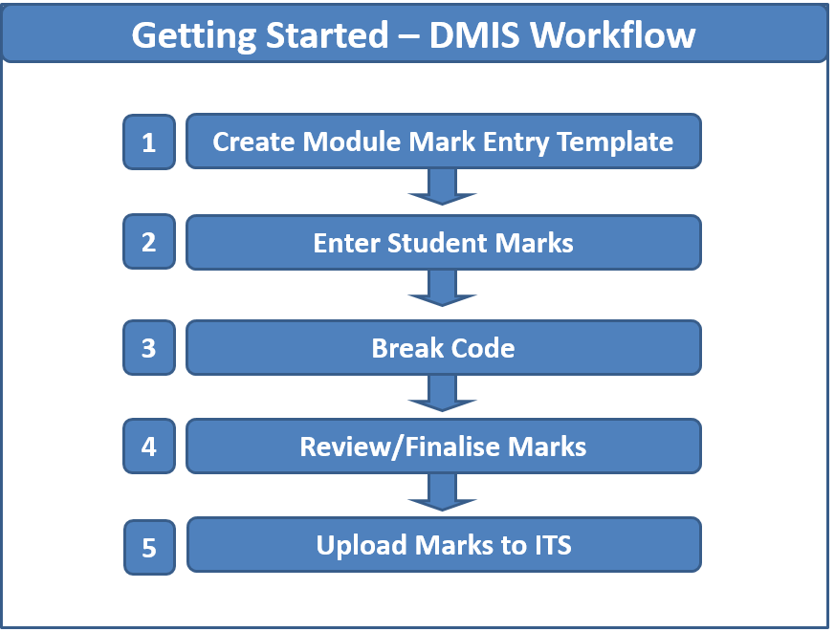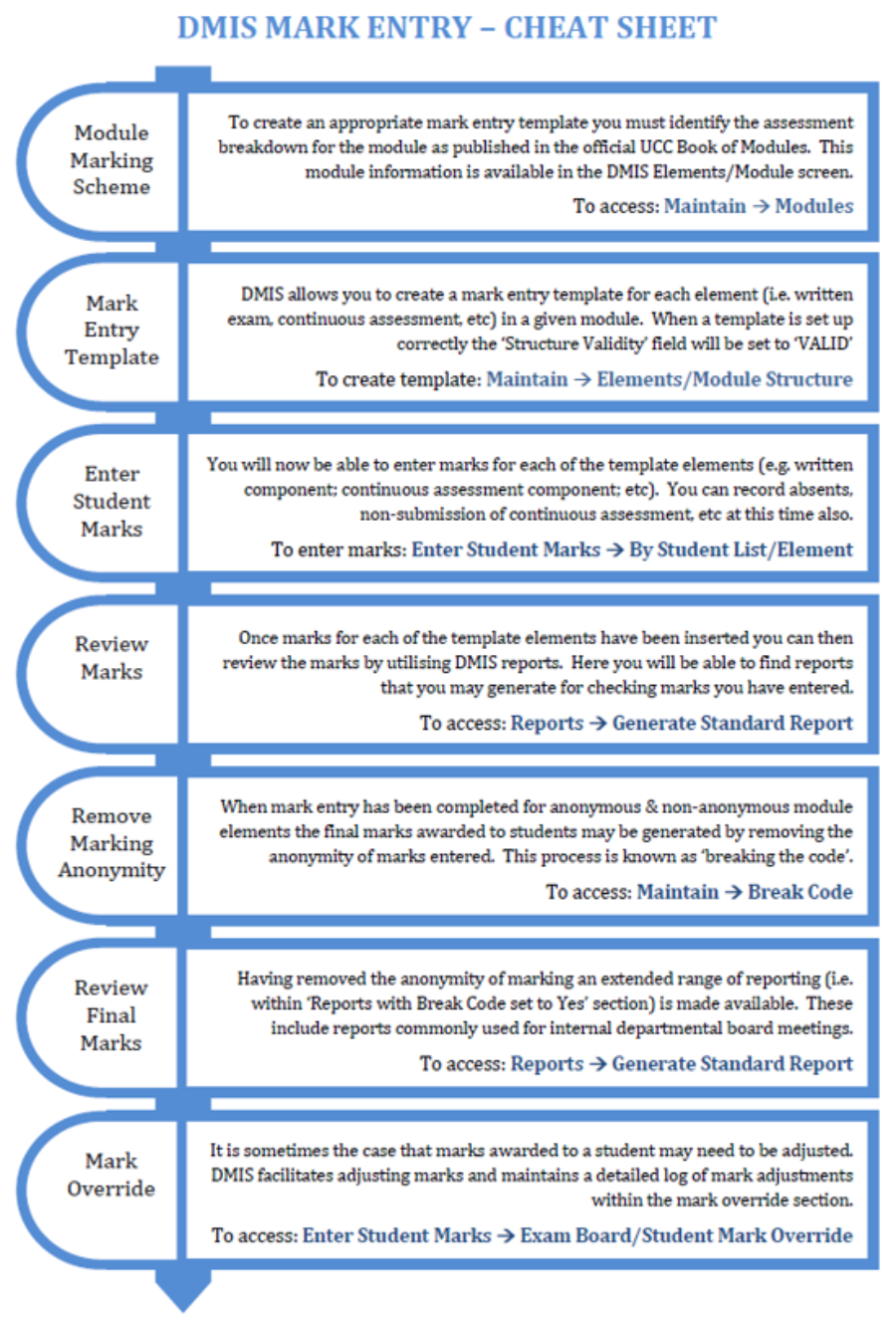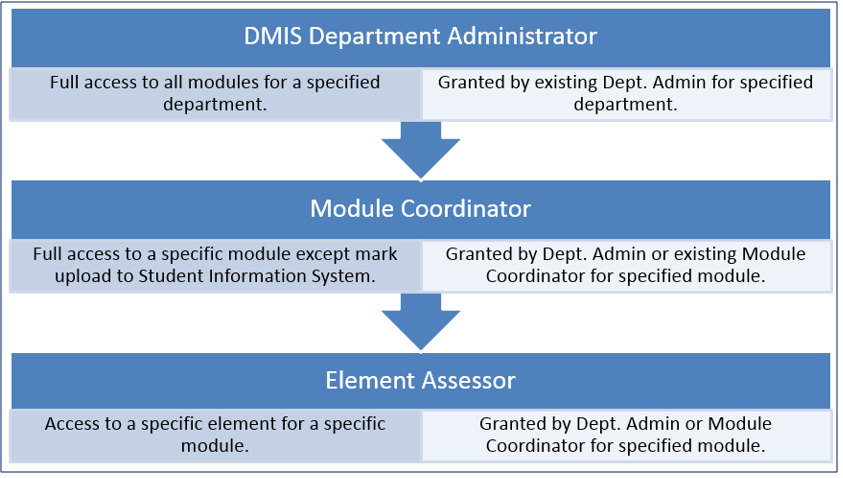- Home
- About
- Support
- DMIS – User Manual - 2019
- DMIS – How to View DSS Information
- DMIS - Virtual App
- Support & Login
- Getting Started
- Overview
- Maintain Department Preferences
- Setting up Module Structure
- Module Structure – Mark X Weight
- Virtual App DMIS Mark Entering/Import
- Entering Placement Judgements
- Recording Student Absences
- Recording Students who FAIL a SPECIAL REQUIREMENT
- Break code on a module
- Upload Module Marks to ITS
- Virtual App Report Download
- Common Support Queries
- Support & Login
- ITS
- Reporting Services
- DMIS Login on Virtual App
- Student Headcount Summary
- Contact
- ITS Jaspersoft Reports
- ITS Upgrade v4.1 - Feb 2023
Getting Started
DMIS Mark Entry – Cheat Sheet # 1
The below image shows a high-level view of the DMIS Workflow that must be actioned for Marks to be successfully Uploaded to the ITS Student Records System:
DMIS Mark Entry – Cheat Sheet # 2
How to Request a DMIS User Account
If you require access to DMIS, please log a call on https://portal.ucc.ie under ‘DMIS Access Request’.
Enter the Head of School/ School manager as Manager. They will then need to approve the request through the email sent to them by ‘UCC Services Portal’.
- Please note that the Systems Administration Team will setup your DMIS Account ONLY.
-
A DMIS Department Admin user in your area will then need to assign the appropriate access to the Modules you require,
DMIS – Module Access Levels
There are 3 levels of access in DMIS.
Level 1 – Department Administrator:
The Department Admin user has FULL Access to ALL Modules owned by the Department they work in.
Level 2 – Module Coordinator
The Module Coordinator has Access to SPECIFIC modules ONLY that they have been assigned as a Module Coordinator on.
Level 3 – Element Assessor:
The Element Assessor has Access to a SPECIFIC Element ONLY within a Module.
Example – A specific Exam Question.