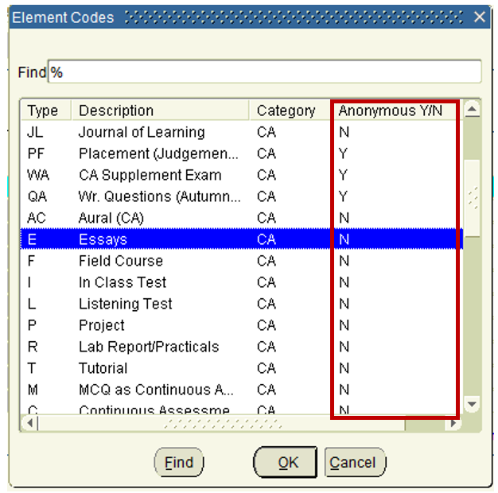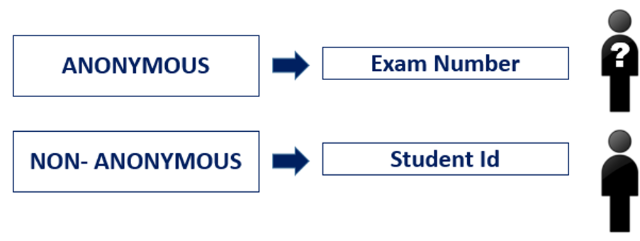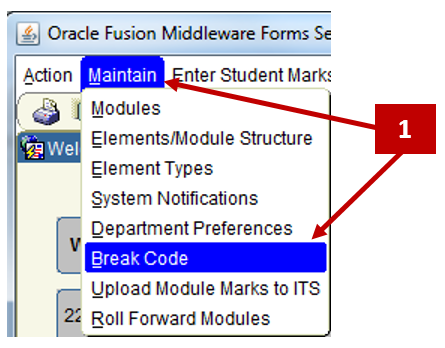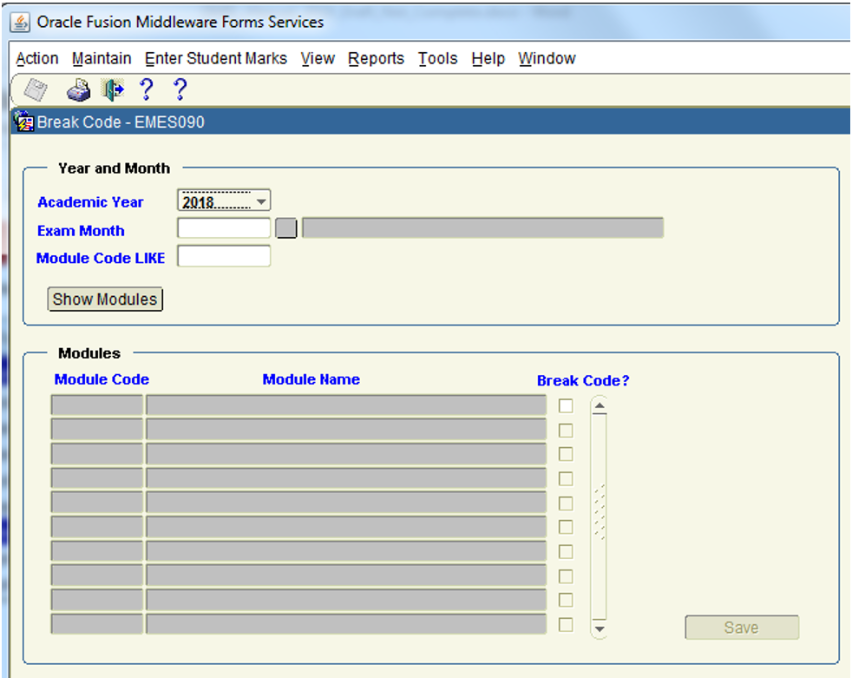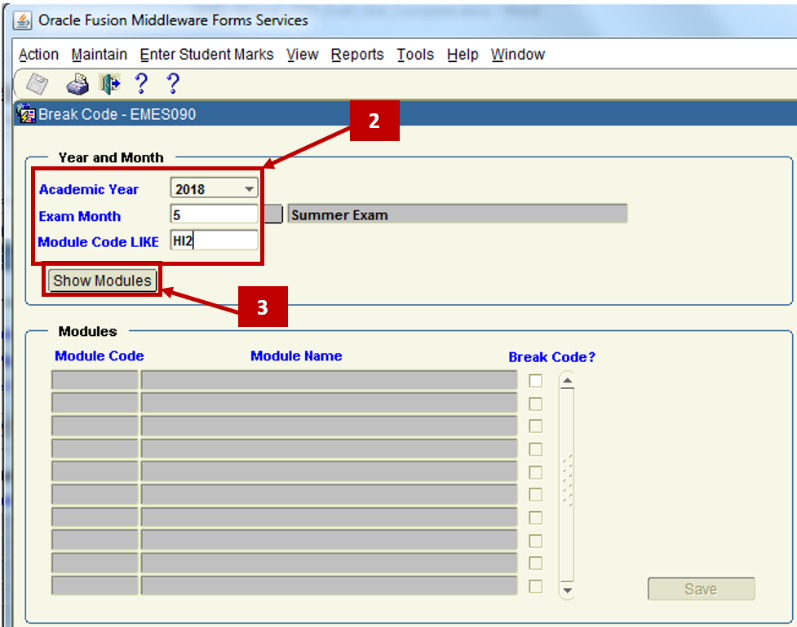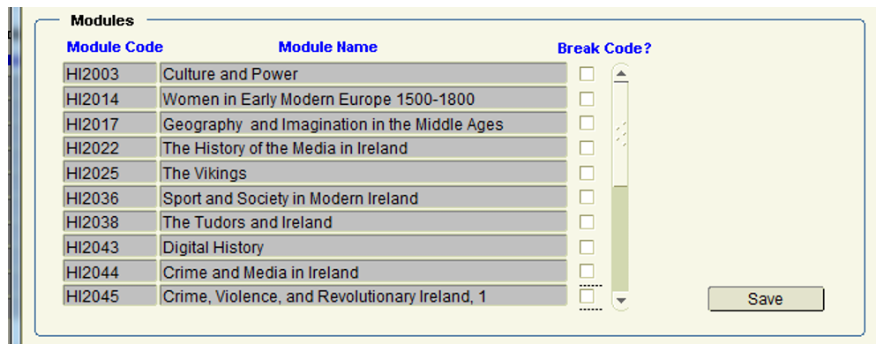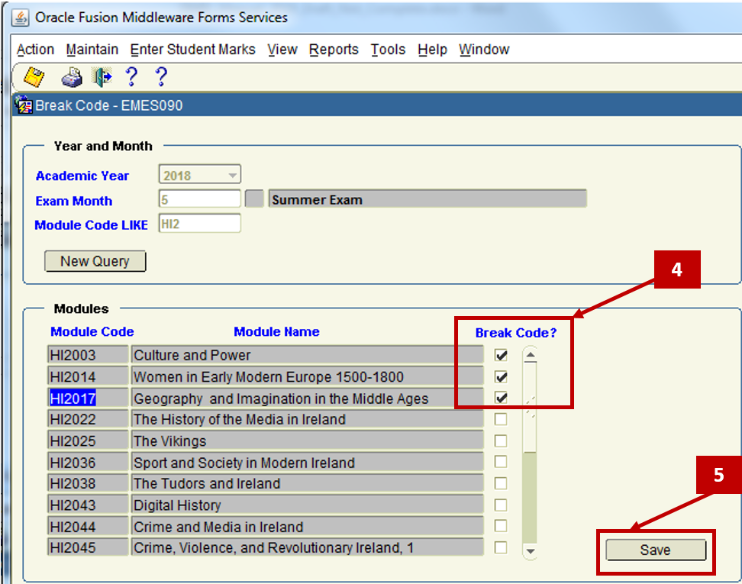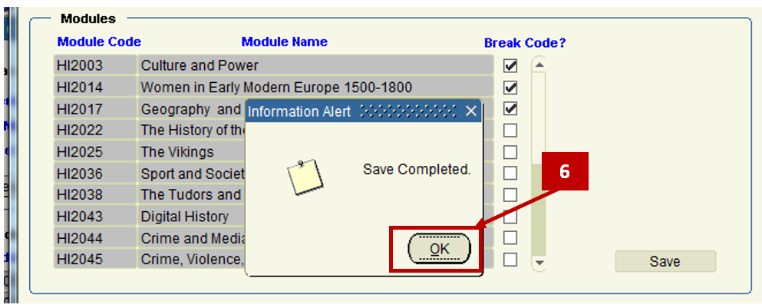- Home
- About
- Support
- DMIS – User Manual - 2019
- DMIS – How to View DSS Information
- DMIS - Virtual App
- Support & Login
- Getting Started
- Overview
- Maintain Department Preferences
- Setting up Module Structure
- Module Structure – Mark X Weight
- Virtual App DMIS Mark Entering/Import
- Entering Placement Judgements
- Recording Student Absences
- Recording Students who FAIL a SPECIAL REQUIREMENT
- Break code on a module
- Upload Module Marks to ITS
- Virtual App Report Download
- Common Support Queries
- Support & Login
- ITS
- Reporting Services
- DMIS Login on Virtual App
- Student Headcount Summary
- Contact
- ITS Jaspersoft Reports
- ITS Upgrade v4.1 - Feb 2023
Break code on a module
Break Code - Explanation
- Each Module Element that you have setup in your Module Structure will be either ANONYMOUS or NON- ANONYMOUS
- Anonymous Mark Entry will be by Exam Number.
I.e. – You do not know who the student is. - Non-Anonymous Mark Entry will be by Student Id.
I.e. – You know who the student is. - Breaking the Code allows the user to break the link between Student Id and Exam Number.
- Breaking the Code generates the overall module mark for a student.
- Anonymous Mark Entry will be by Exam Number.
How to Break the Code on a Module
- From the Menu options at the top of the DMIS Screen, select the Menu entitled – Maintain – Break Code.
- The Break Code screen is presented as follows:
- The Break Code screen is presented as follows:
- Enter the Academic Year, Exam Month and Module Code LIKE field values.
- In the example below, all module beginning with ‘HI2’ will be returned for 2018 – Exam Month 5 (summer).
- Click the SHOW MODULES button.
- Modules Returned:
- Modules Returned:
- Select the Break Code Tick Box for the Module(s) that you want to break code on.
- Click the Save Button.
- Once the Break Code Action is successful, a Save Completed Message will be presented as follows.
- Click on the OK button to complete the Break Code process.