Google Cheat Sheet
Responsible Use of IT Platforms
Please review and adhere to the IT Acceptable Usage Policy which applies to all IT networks and platforms including Google G-Suite, whether working in the office or remotely.
Getting Started with Google G-Suite
Accessing your UCC Google Account
- Go to Google sign in
- If you are not brought to the log in screen, you are all ready logged in to Google. Possibly with your personal account.
- Go to Google Support to learn how to log in to and switch between multiple Google Accounts
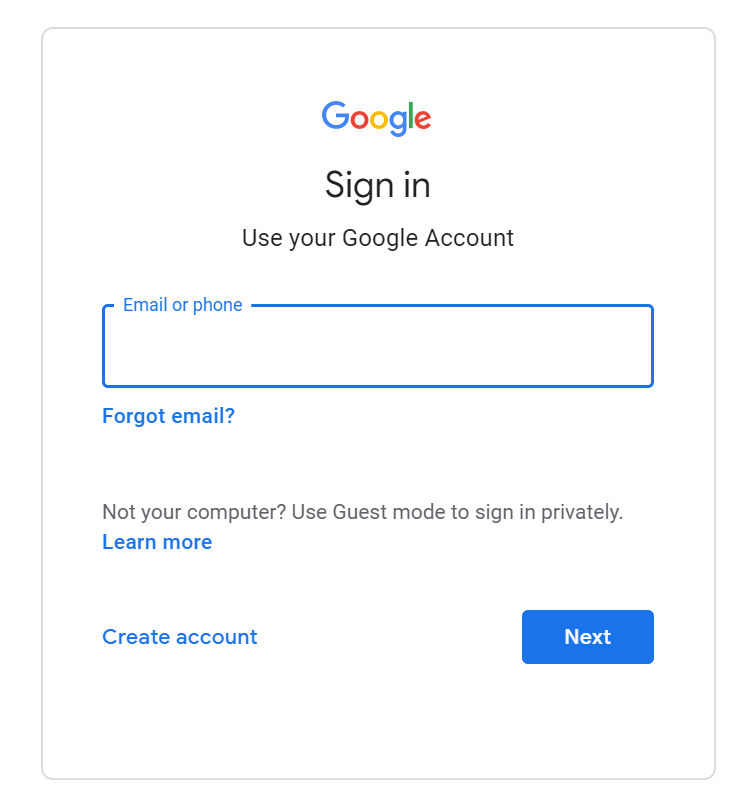
- Type your UCC email address and click next
- The following screen will appear
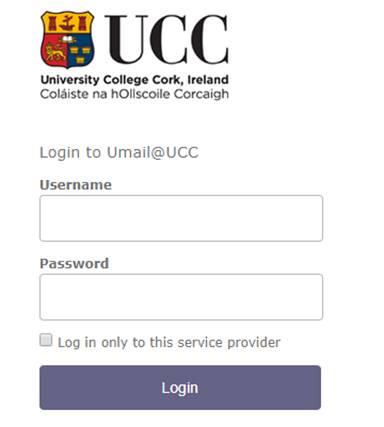
- Enter your UCC credentials
- Your Google Account landing page will open
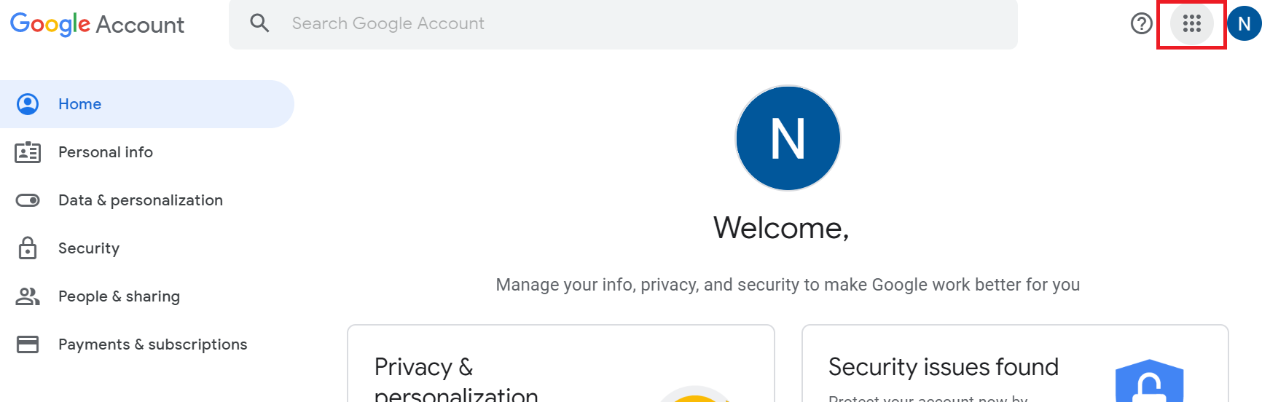
Accessing and Using Google Meet
- Log in to your Google Account as outlined.
- Click on the more apps icon - top right of the screen
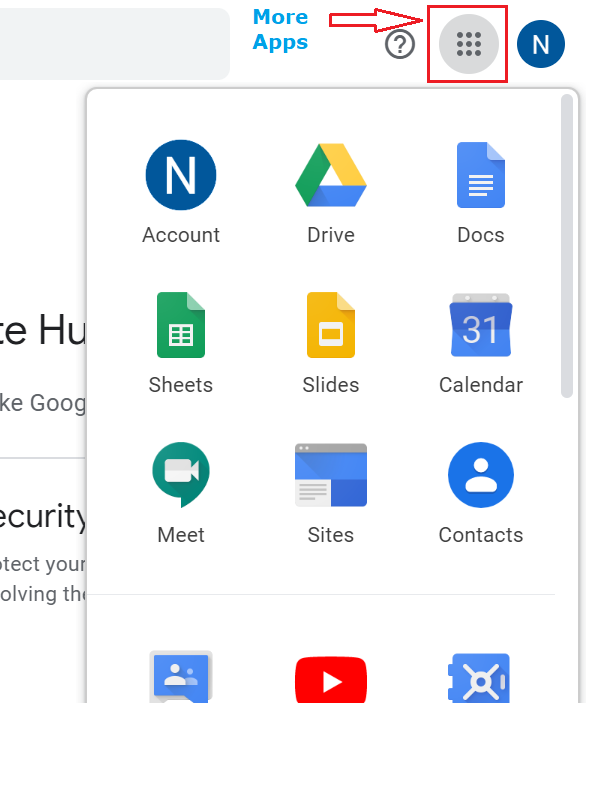
- Select the Meet Icon

- The Google Meet landing page will open
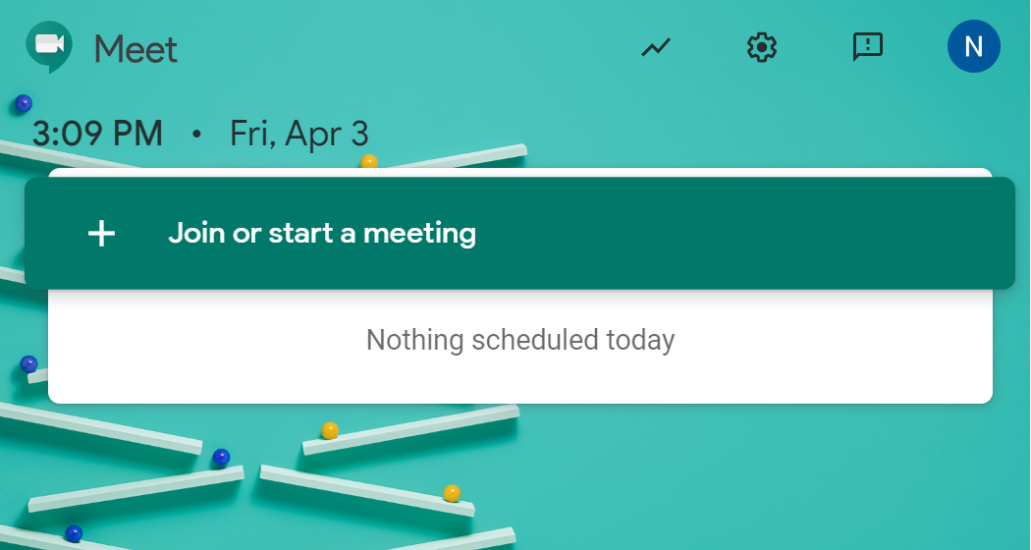
Quick Video Tutorial - Creating a Meeting
Requirements for Audio or Video Calls
- A speaker and microphone on your computer (optimally, a headset for best audio quality)
- A webcam, or the built-in camera on your laptop/phone (We recommend Logitech C920 or equivalent if you need to purchase one)
Permissions
The first time you use Google Meet on your device you will need to allow it access to your mic and camera. A screen similar to the one shown here will appear:
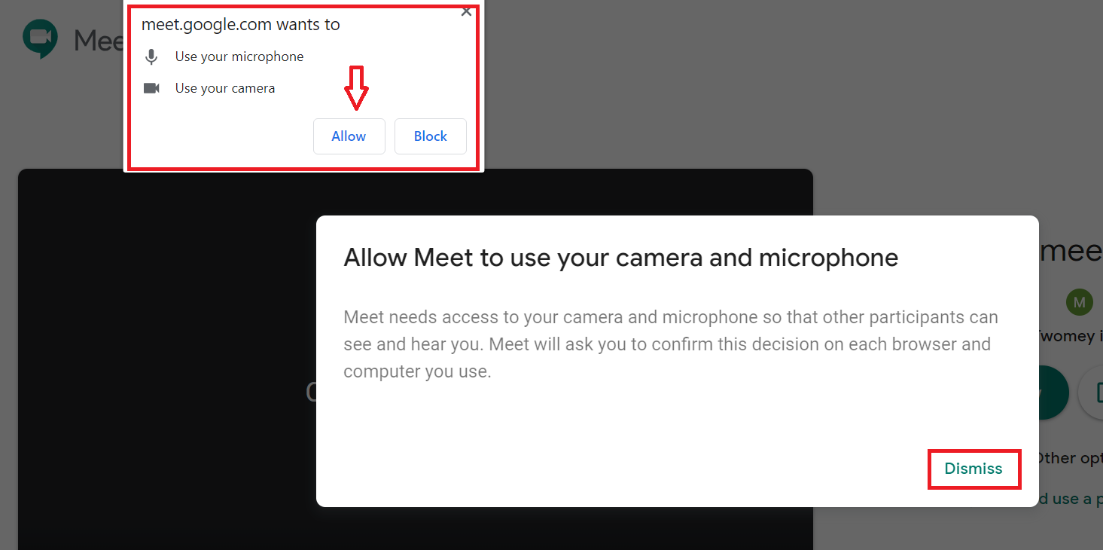
The Google Meet Screen
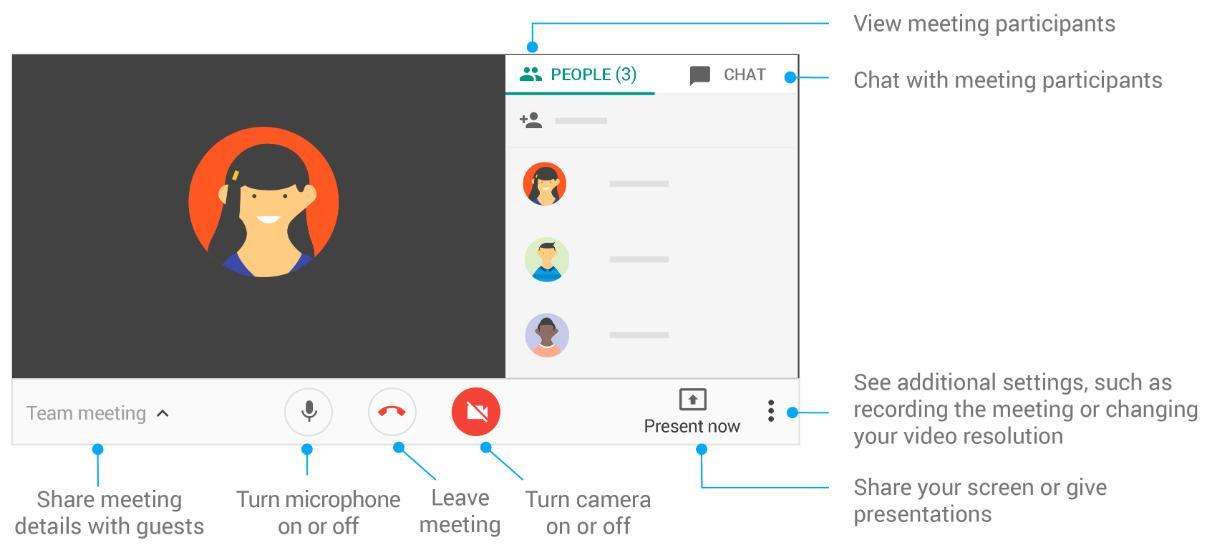
How to join a Google Meeting
- If you are invited to a Google Meet you will recieve an email
- The email will contain a link or button for you to click to join the meeting
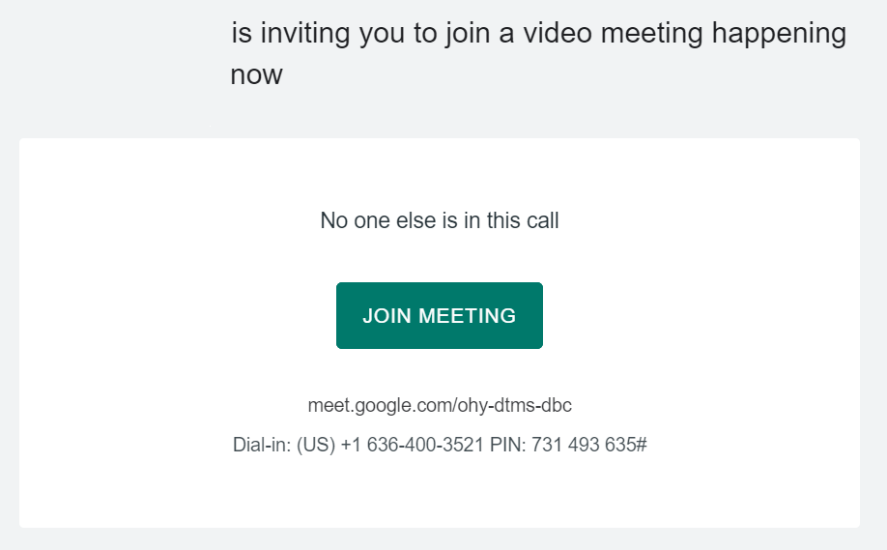
- Click the join button or link
- If you are on a mobile phone you can dial in using the Dial in details in the email or access via the Google Meet app available for both android and iPhone.
- If you are not already logged in to your UCC google account you will need to log in.
- If you are logged in to your personal Google account you will need to log in with your UCC google account
- See Google Support for instructions of switching between accounts
