- Home
- Chief Financial and Operating Officer
- Accounts Payable Office
- Agresso Support
- Capital & Treasury Office
- Fees Office
- How Much Are My Fees?
- How Do I Pay My Fees?
- When Do I Pay My Fees?
- How Do I Get A Receipt?
- How Does My Department / PI Pay My Fees?
- How Do I Get A Refund?
- I Would Like To Set Up A Payment Plan
- Student Debtor Policy
- Costs for Repeating Modules for the Academic Year/Flexi-Options Fees
- Late Fee Payment Appeals Process
- Confirmation of Attendance
- Financial Accounting Office
- Full Economic Costing
- Management Accounting Office
- Office of Research Grants and Contracts
- Payroll Office
- Procurement Office
How Do I Pay My Fees?

How to Make a Payment Online
Registering and making your payment that is due at registration
- Go to MyStudentAdmin
- Enter your student ID number and your password and continue to login
- Click on 'online registration’
- If you have already completed most of the registration steps during a previous log in, you can click directly on where it says ‘payment of fees’
- Otherwise, complete all steps beginning with ‘regulations /data protection’ and you can then pay your fees when you get to ‘payment of fees'
- Follow instructions as advised when completing the payment from this point.You can change the amount that appears in the ‘amount to pay(EUR)’ box by clicking and entering the amount you wish to pay.
Additional payments where first payment was made under online registration
- Go to MyStudentAdmin
- Enter your Student ID number and your password and continue to login
- Click on the folder ‘fees’
- Select ‘fees outstanding'
- All fees will be reflected here - capitation, student contribution and tuition fees
- If the balance does not reflect the amount you wish to pay now, you can change the amount that appears in the ‘amount to pay(EUR)’ box by clicking in the box, cancelling the default amount and entering the sum you wish to pay
It's best to check the fee accounts statement under the folder ‘fees’ where you can see a full statement of all amounts you paid this year as well as what remains to be paid.
Please note: if you have Free Tuition Fees (HEA FFI), the fees will show as a balance on your statement until early November. Your account will then be updated to reflect the HEA payment of your tuition.
If you have any other queries, please visit here.
Errors During Online Payments
If you have an issue with the following:
Referral A: This is a response that you can receive when a transaction is sent for authorisation. When an authorisation receives a Referral A, the card has been marked as lost, stolen or cancelled. Payment will not be taken.
101 Declined.
102/200 Referral B: This is a response that you can receive when a transaction is sent for authorisation. When an authorisation receives a Referral B, the issuing bank of the card holder will not allow the transaction to go through automatically and is requesting that you call their authorisation centre to process the payment.
Banking Online Error Codes
111 Strong Customer Authentication Required
Strong Customer Authentication (SCA) works to ensure that it is genuinely you whenever you log in or authorise payments while banking online. It is designed to help keep your financial information safe and make online banking even more secure.
These fields (highlighted in yellow) have to be populated exactly as records held by bank.
If you input details that differ to those held by the bank then the transaction will fail. If you continue to have difficulties with your payment you should contact your bank.
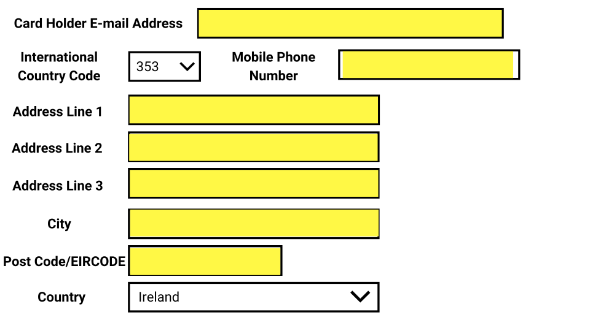
TransferMate (Non-EU Students)
TransferMate is a safe, secure online payment method and is the fastest, more cost-effective, and better way to pay your tuition to University College Cork
TransferMate allows you to:
- Pay via VISA, MasterCard, American Express, Alipay, Union Pay, SoFort, Trustly, and more
- Faster Payment Processing
- Safe and secure transactions
- Pay in your local currency – cut out bank transfer fees
- Preferential FX rate
- 24/7 multilingual customer service and online tracking of payments
3-Step Process to Pay International Student Fees:
Watch the TransferMate video on How to Make a Payment.
Step 1:
- Register your payment here
- Choose Wire Transfer or Credit Card
- Confirm your personal details and “Save and Confirm” your payment to complete the booking. If you have been provided with both an ERP number and a UCC Student number in your offer letter, please use your UCC Student number for this payment.
Step 2:
- If you are paying via bank transfer, please make your payment to the instructed bank account. (NOTE: Brazilian, Chinese, and Indian students will be required to send supporting documents. Please follow the instructions provided.)
- If paying by credit card, simply enter your card details.
Step 3:
- Once funds are received, payment is transferred to University College Cork.
- Confirmation of payment is emailed to both you and University College Cork.
Note: When making your payment, please reduce the fee amount requested in the offer letter by the deposit you have already paid.
No Access to Canvas/Services
As approved by Finance Committee in May 2018:
Where the minimum amount of fees due is not paid at registration, the students will be denied access to Canvas and the services attached to their ID card may be de-activated e.g. access to Mardyke Arena and the Library.
If you are having problems accessing Canvas or services within the Library, you may need to make the minimum fee payment.
Please note that once the minimum payment has been made, access will be re-instated- This may take up to 24 hours.
Payment Plans
Information on UCC Financial Payment Plans is available here.
Third Party Payments
If your fees are being paid by your company/organisation, please note the following:
- You will need to submit a letter on headed paper, from your company, stating the name, address, and email/phone number of the person who we are to invoice. Please upload a copy of your Funding Letter / Letter of Award here. The letter will need to state what percentage of fees for the academic/course duration are being paid. This payment is payable in one instalment. If your company requires a PO to be quoted on the invoice please include this on your letter.
- Please note that if your company/organisation is paying fees, it remains the responsibility of the student to ensure the fees are paid on time. Late fee penalties may apply on accounts where the payments have not come in on time. Please see the Student Debtor Policy/CPD Debtor Policy. You can check if your fees have been paid by logging on to my student admin with your student ID and pin number.
Fee Refunds
Information regarding fee refunds is available here.
Students Due To Graduate
- Students who are due to graduate, please view your balance and pay any outstanding fees online through your Student Admin.
- Please contact the Fees Office once payment of fees has been made to enable your records to be updated in University College Cork.
- Liability for fees rests with students. Students are only allowed to graduate when all fees have been paid to the University. Please note that under no circumstances will students be allowed to graduate where fees remain outstanding.
- If our records are incorrect and fees have been paid, please contact us by either uploading your query here (select ‘Fees and Funding’ ,‘Fees Enquiry’ when requested and attach your letter/form/documents).
Payment Details
The preferred option is for students to pay online.
Please note these Extra Security Measures which may be required for processing your payment.
US Federal Student Aid
For more information, please click here.
Student Loans
Bank of Ireland strongly supports students in financing their education, through a range of loans which are available for undergraduates and postgraduates.
Information on these loans is available here.
The Bank of Ireland team are available to speak to you if you are seeking finance and wish to discuss which current loan products would best suit your needs.
